Uploading a Draft to a Standard Library Project
From the home page of your Standard Library Project click the link in the Drafts card to view the
Drafts list for this Project 
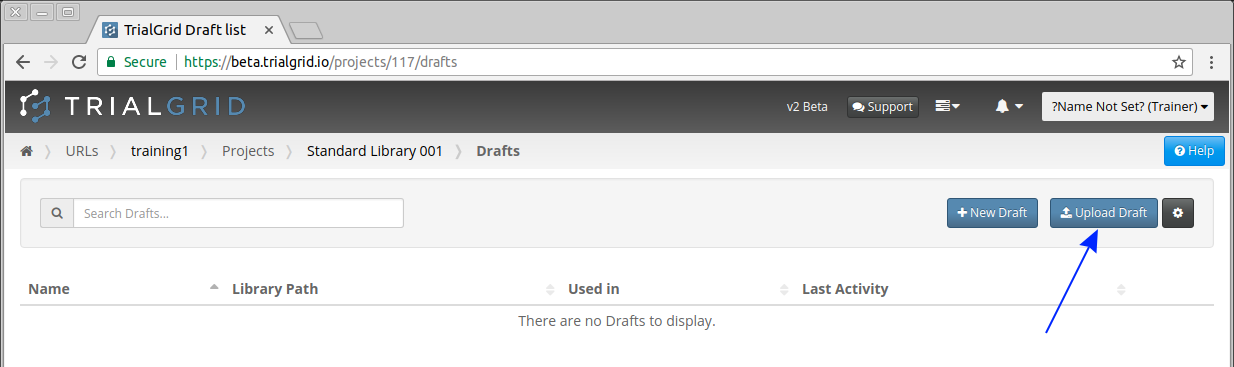
You will see an empty list of Drafts for this Project. Like Rave Architect, a Project can have many Drafts.
Click the  button to open the Draft Upload page.
button to open the Draft Upload page.
Note
At this point we could also click the New Draft button to create a New Draft but this guide assumes that Standard Library Drafts will be imported from an Architect Loader Spreadsheet exported from a Rave Global Library or other Draft.
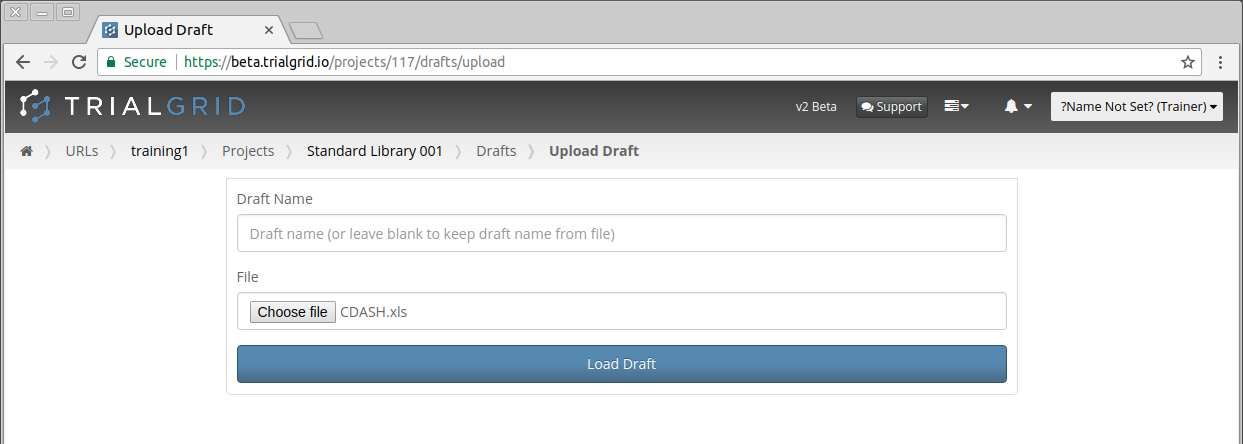
Click  to select the Architect Loader Spreadsheet file from your computer. You can choose whether to
enter a name for the Draft or not. If you do not enter a name then the name is taken from the DraftName column on the
CRFDraft sheet of the spreadsheet.
to select the Architect Loader Spreadsheet file from your computer. You can choose whether to
enter a name for the Draft or not. If you do not enter a name then the name is taken from the DraftName column on the
CRFDraft sheet of the spreadsheet.
Note
It is possible to have multiple Drafts in a Project, each with the same name. You can rename a Draft at any time.
Once you have selected your Draft file and (optionally) named it click  to start the process of
Upload.
to start the process of
Upload.
The file upload proceeds in two stages. First the file is transferred to TrialGrid. Depending on the size of the file and your network upload speed this can take a few seconds up to a few minutes. The second part is the processing of the uploaded file. The time to process the upload file depends on its size but is generally less than a minute.

Important
Do not leave or refresh the web page while the upload part of the process is underway. If you do so you will get a warning that the upload will be abandoned. Once the upload is complete the processing of the file becomes a background task and you can move way to another page while the processing completes if you wish to.
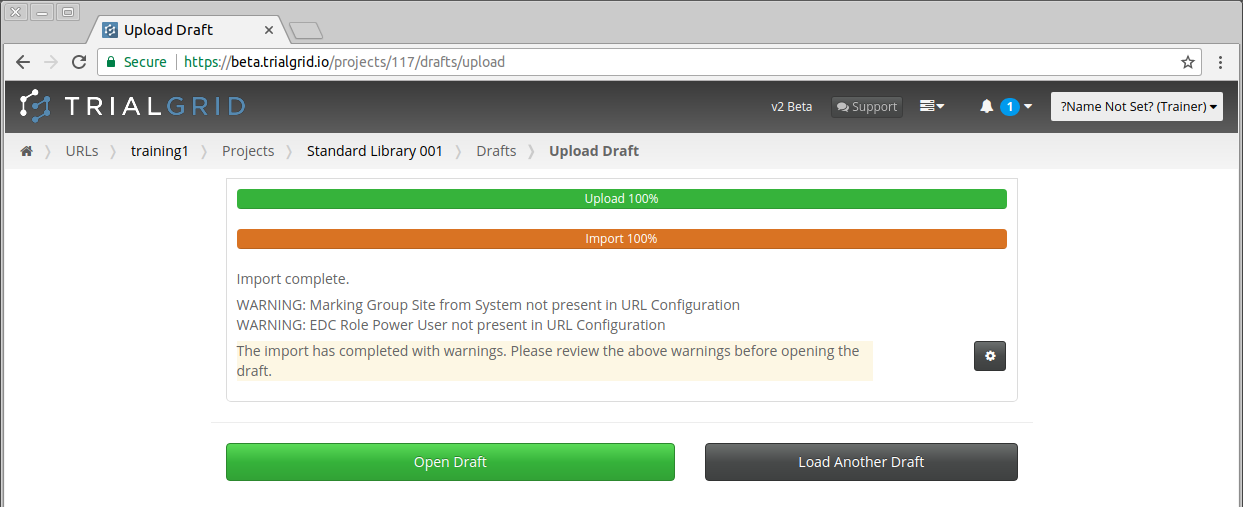
Once the processing is complete the page changes to allow you to open the newly imported Draft or to upload another.
Any warnings on import are listed on this page and ![]() button opens a menu option to copy or print these warnings
for your records if you wish.
button opens a menu option to copy or print these warnings
for your records if you wish.
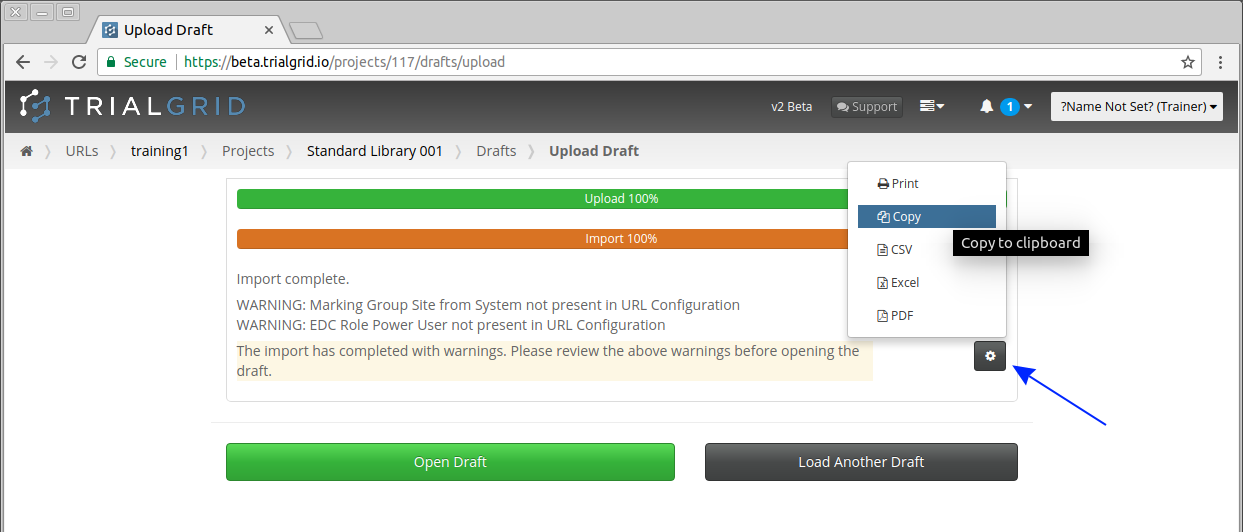
Note
Warnings relate to the structure or content of the Architect Loader Spreadsheet file. For example, missing columns and rows which are expected in the spreadsheet. TrialGrid will warn you if there are elements of your Draft which are not compatible with the URL Core Configuration such as missing Marking Groups.
Once you have finished reviewing any import warnings, click 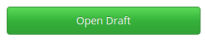 to continue to the home page for your
new Draft.
to continue to the home page for your
new Draft.